Frequently Asked Questions
I get asked a lot about various issues with the TechStream cables and software. So instead of answering the same questions over and over again, I decided to compile a list of the most frequently asked questions and share it here. Now every time someone has a question I will just refer them to this page. I will try my best to answer all incoming questions to the best of my abilities, but if you don’t see the answer you are looking for, feel free to ask in the comments area below. This information is subject to change. As new software updates are released, some of the issues on this list may no longer be relevant. Nothing written here is guaranteed to be complete, comprehensive or accurate. I’m not responsible for any issue that may arise from following these instructions. Do it at your own risk. Full legal disclosure can be found here.
Table of content
- General FAQ
- Installation issues
- Connection Issues
- Issues with programming transponder chip keys
- Issues with programming proximity Smart Keys
- Issues with programming regular keyless remote buttons
1. General FAQ
Where can I get the OBD2 to USB TechStream compatible cable? How much does it cost?
- You can check out current prices for TechStream cable here.
Will this programming technique work if I lost all of my car keys?
- Absolutely not. In order for this programming method to work, you need at least one working master or Smart key for your car.
Will it work if my only key is broken and it won’t start the car anymore?
- No, you must have a working master or Smart key to be able to use this method.
What can I do if I lost all of my keys?
- Your only option is to go to your dealer or authorized Locksmith. They have the ability to make a key based on your car VIN number. In many cases, you need to tow your car to the dealership. Most locksmith companies, on the other hand, are usually more flexible and mobile. They can come to your house or a parking lot where your car is and they usually charge much less as well.
Will this programming technique work on my Toyota/Lexus/Scion Model xxxxx, Year yyyyy?
- Yes, this software should support all Toyota, Scion and Lexus models.
My (spare) key was stolen. Is there a way to make that key never work in my car again?
- Yes, your lost or stolen key can be erased from your car’s ECU computer. Watch my video on YouTube to see how to do that:
Is there a way to program a spare key for my Toyota/Lexus/Scion without any cables and software?
- Yes, some older models support self-programming mode. To see the list of models that support self-programming mode, you can read one of my articles here.
Will TechStream software work with cars other than Toyota, Lexus or Scion?
- No, TechStream TIS software only works with Toyota division vehicles.
2. Installation Issues
What version of the cable and software should I use?
- Currently, TechStream only works on Windows XP, Vista, 7, 8 or 10 computers. Sorry, no Mac at this point.
- If you have Windows XP 64-bit, Windows 7 64-bit, Windows 8 or Windows 10, then you also have to use the 64-bit version of the TechStream software.
Minimum PC requirements:
- Windows laptop or tablet computer
- Java version 7 or later
- Adobe Flash Player version 11 or later
- Adobe Reader 7 or later
- 5Gb of free space or more
- 2Gb of RAM or higher
Why can’t I install TIS TechStream on my computer?
- Try to right-click on the installer file as select “Run as Administrator”.
- Try to run it in compatibility mode: right-click on installer file / go to Properties / Compatibility tab / check “Run this program in compatibility mode for / select Windows XP Service Pack 3. If it doesn’t work or if the Windows XP option is not available, try another version of the Windows operating system that is older than what you have installed on your computer.
What can I do if I don’t have a laptop or tablet?
- You can use a desktop computer and USB extensions in conjunction with the USB to OBD2 miniVCI cable. The length of the regular USB extension with miniVCI cable cannot exceed 16 feet, otherwise, you may experience communication errors. Use active USB extension cables if you need to extend more than 16 feet.
Where can I get a license key for the TechStream software?
3. Connection Issues
I successfully installed the software, but I still cannot connect to my car.
- Make sure you are using the latest version of the software.
- You can also try using an older version of the software if you having issues connecting to the older cars.
- Verify that the cable driver is installed properly.
- Verify that you are using correct communication protocol. Go to Setup/VIM Select/Interface Setup.
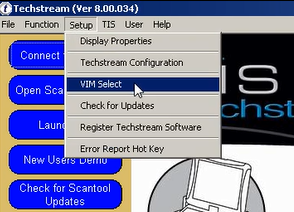
Select the interface supported by your OBD2 to USB cable.
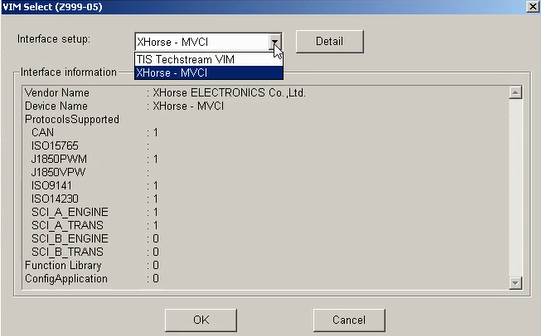
- Go back and reinstall TechStream using “Run as Administrator” option.
- Make sure you are using a USB 2.0 port. Most aftermarket TechStream miniVCI cables don’t support USB 3.0.
4. Issues with programming transponder chip keys
How do I know which chip key should I buy for my Toyota/Lexus/Scion?
- Use compatibility checker feature on the website you buying the key from. You will need to enter your car’s make, model, year, and the engine information. If you get a green checkmark, you should be fine.
- On regular keys, compare the symbols on the key blades. That symbol represents the type of chip used in the key. It can be a dot, a letter G, H, or no symbol at all. Those symbols should match what you have on your master key. Keep in mind though, some aftermarket manufacturers don’t stamp those symbols on their keys. In that case, you will have to rely on compatibility checkers only.

- On the keys with integrated remote buttons, you can find a part number on the back of the key shell. If it’s not listed there, pry open the key shell and look for the part number on the remote transceiver.

Can I use a valet key to program additional keys?
- No, you cannot. You must have a master key in order for this programming technique to work.
I only have one key left. How do I know if it’s master or valet key?
- Master key works in all locks in your car: ignition, doors, trunk, trunk pass-through cover, and glove box.
- Valet key only works in the ignition and door locks.
- Master keys are usually black.
- Valet keys are usually gray.
Why can’t I get into the self-programming mode?
- Make sure you have at least one working master or Smart key. The valet key won’t allow you to enter programming mode.
- Turn off the ignition, close all doors, and then follow the instructions from the beginning exactly as written.
- Avoid long delays between each step.
- You may have already reached the maximum number of keys that can be registered in the car ECU. Usually, most models don’t accept more than 5 keys. Watch my video on YouTube to learn how to erase lost or stolen keys from your car’s ECU: https://youtu.be/il3t3x13KCc.
I can get into the programming mode, but the chip still wouldn’t program.
- The chip is possibly incompatible or defective. Contact the seller and verify compatibility. Request refund or exchange if necessary.
I follow the instructions precisely, but the blank key still won’t get programmed.
- I ran into an issue when some aftermarket keys won’t get programmed because transponder chip is not being read by the receiver. This is probably due to incorrect placement of the security chip inside those cheap aftermarket keys. You might be able to get it to work if you turn the blank key as much as you can clockwise until the receiver can pick it up. I made a short video showing exactly what I’m talking about:
How do I exit the self-programming mode?
- You can step on the brakes, then open drivers door or wait for about one minute to exit the programming mode. The security light will start blinking again after you have successfully exited the programming mode.
I can’t turn the new key after duplicating the key blade.
- Newly cut keys can be hard to turn at first. Try to smooth it out a bit using a wire brush.
- Also, over time sharp key blade edges will get shaved off a little and the key should start turning much easier.
- Wiggle the new key inside the ignition cylinder.
- Try to visually compare the key pattern with the master key. Return to the place where you cut the key and ask them to perfect the cut.
If my key housing is cracked, can I replace just the housing without programming the chip?
- Yes, sometimes you can replace just the key shell alone. Empty key shell usually costs much less than a blank key with a transponder chip. You will need to remove and reuse the old transponder chip in your new key shell. It is not a very easy process, but it is doable. You have to be very careful and try not to damage the chip. Preferably make a backup copy of the key first before attempting this.
5. Issues with programming proximity Smart Keys
Which Smart Key should I buy for my Toyota/Lexus/Scion?
- Most websites selling Smart Keys have a compatibility checker feature. You will need to provide your car’s make, model, year, and the engine information to verify that the key will work in your car.
- You can also find part numbers on the back of the key shell. If it’s not listed there, pry open the key shell and look for the part number on the logic board of the remote transceiver. All three number must match when buying a new blank Smart Key.
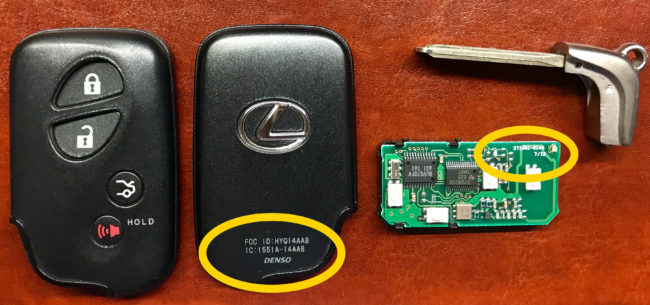
Can I buy and program used Smart Key for my Toyota/Lexus/Scion?
- No, used Smart Keys have to be unlocked before you can re-program them. You can unlock used keys at your local LockSmith or use online unlock services that can do that for about $15 per key.
I’m getting an error “Cannot connect to VIM” in ThechStream program and the miniVCI cable has a red light.
- Go to the Setup tab\VIM Select and try using a different interface from the drop-down menu.
I don’t have the “Smart Key” option on the main menu.
- Try to use a different option when connecting to your vehicle (Radar cruise or Others).
- Try to use a different version of the software. Some versions may have bugs, and trying another version helped me in the past.
I lost my Smart Key. Can I still program a new key using TechSteam?
- No, at least one working Smart Key is required.
6. Issues with programming regular keyless remote buttons 
How to program regular remote buttons?
- To program remote buttons, go to the TechStream main menu and select “Main Body/Utilities/Program Remote”. Follow the instructions on the screen to program remote buttons.
- Certain Toyota models support self-programming mode. To check how it works visit this page:
http://www.diy-time.com/automotive/toyota/program-chip-toyota-key-remote-fob - If you entered the programming mode, but still cannot program the remote, verify that the battery is good.
- Also, if you have custom OEM or aftermarket alarm system installed on your car, the above programming instructions will not work. You should follow you alarm system programming instructions instead.
- Verify that the remote is compatible with your car.
- If you are trying to program old or used remote and the buttons are sticky or don’t click very well, pry open the remote and clean the logic board. If necessary, replace the remote fob shell and rubber buttons.
