
DIY Programming technique for Toyota, Lexus, and Scion smart key & remote fob.
A few years ago I bought my used 2008 Toyota Highlander Limited and it came with just one “Smart Key” to start the engine. Initially, I wanted to get a second key for a backup, but few hundred dollars price tag from the dealer made me hold off on that idea. A few months later someone commented on my Youtube channel that it is possible to program any Toyota, Scion or Lexus smart key using a special cable and software, so I started my online search. After some struggling and few failed attempts, I finally figured out the way to do it. It still cost me quite a lot of $$$, but nevertheless, I still saved about $100 compared to the dealer’s price.
Disclosures
The following smart key programming instructions are not guaranteed to work. Performing this procedure can potentially damage your vehicle, void your vehicle warranty, and cause expensive repair costs. Do it at your own risk. You can also visit our full Legal Disclosure page.
Here is what you will need:
Step 1
In order to program Toyota, Lexus or Scion smart key, you will need to get the diagnostic software and USB to OBD2 cable. You will need to install the software and the driver on your Windows XP, 7, 8 or 10 computer or tablet. Installation instructions are usually provided with the purchase of the cable.
Step 2
Next, you’ll need to purchase a new original OEM unlocked Smart Key fob. You can also buy a used Smart Key if you want to save money, just make sure you are buying unlocked one. Otherwise, you will have to find someone to unlock it for you, like your local Locksmith or hardware store (though very often they will refuse to do that and offer to buy their keys instead). Search for smart keys compatible with specific make, year, and model of your Toyota, Lexus or Scion.
Step 3
Install cable drivers and diagnostic software on Windows PC based computer. Installation instructions are usually included with the purchase of software and the cable.
Step 4
Programming Instructions:
- Connect your computer to OBD2 port under the dashboard of your car using the included cable

- Launch TechStream software and click on “Connect to Vehicle”
- Select your car make, model, year, engine
- Choose “With Smart Key” option
- *If your car doesn’t have smart key fob, choose “Without SmartKey”. Programming instructions will be different.
- Select “Smart Key” system
- Click on “Utility” button
- Select “Smart Code Registration”
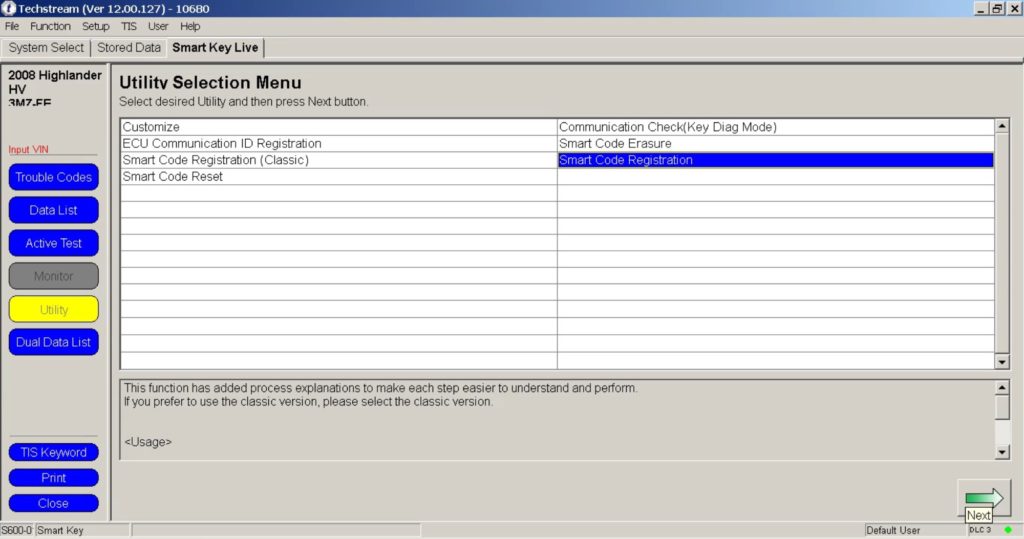
- Press the Start button in your car once to turn the engine/power ON
- Remove any devices that may cause electromagnetic interference, such as cell phones
- Be aware that you will need to perform each step within the specified amount of time
- Only carry one smart key into the vehicle at a time
- Check four checkboxes and click “Next”
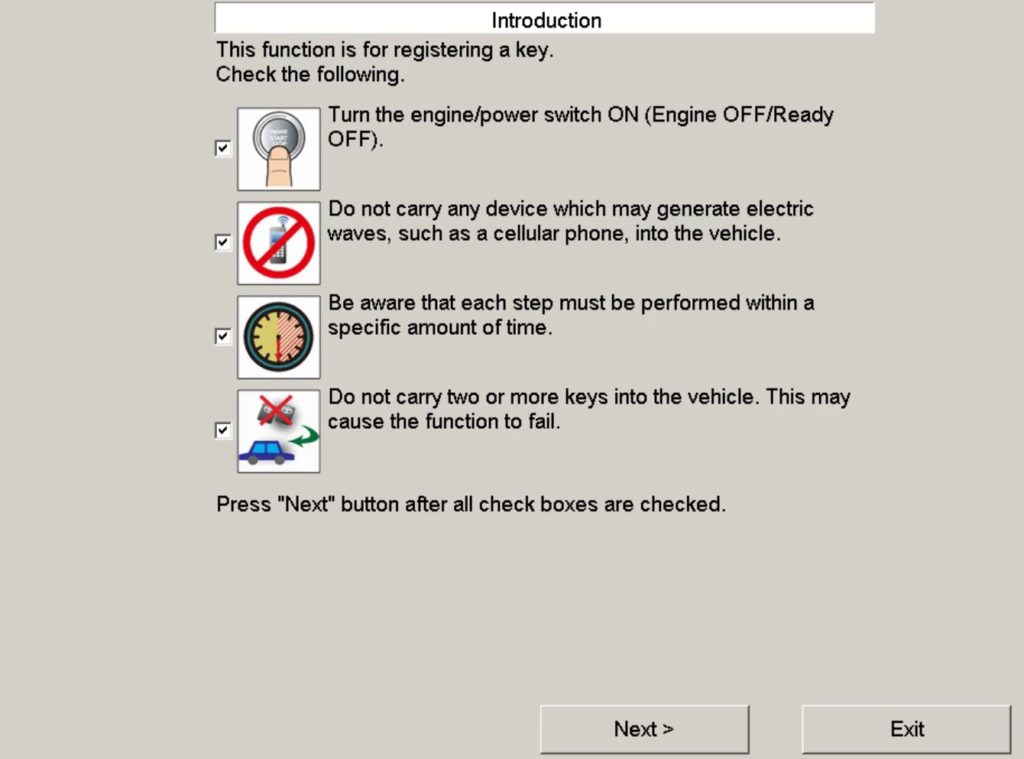
- Notice the number of available spaces for a new key. If the number of available spaces is 0, then you need to go back to “Smart Code Reset” utility firs
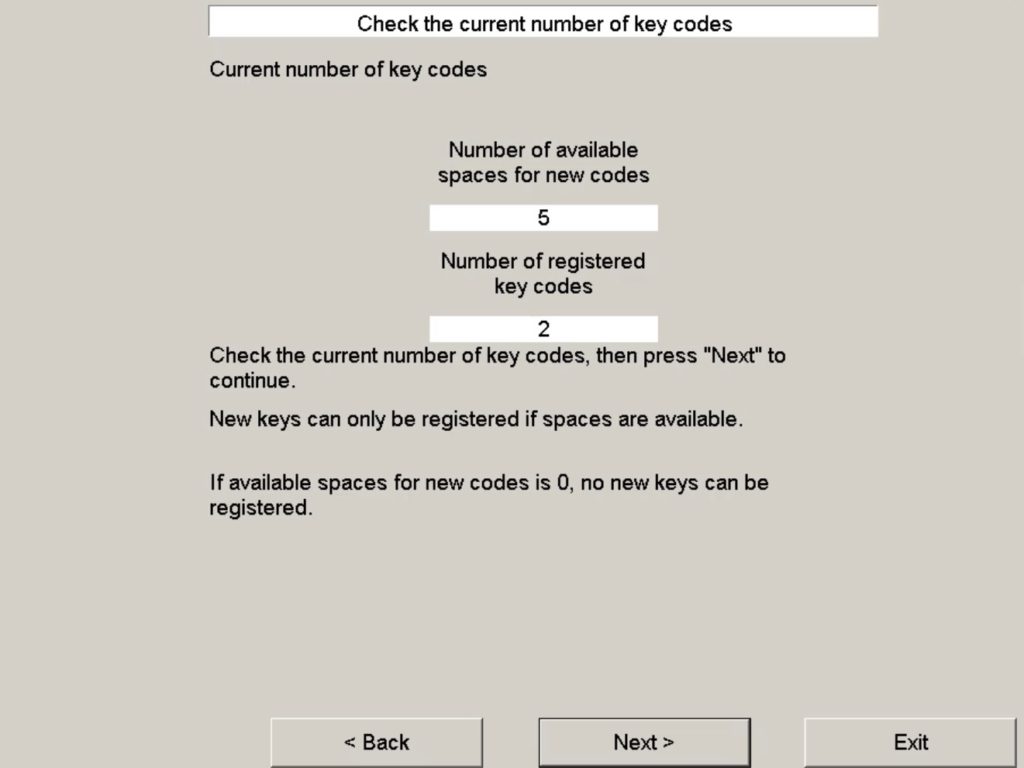
- Place already registered smart key into the car, and remove the new unregistered smart key from the car, and click “Next”
(I rolled down the window and placed the unregistered key on the roof of my car, and it worked just fine)
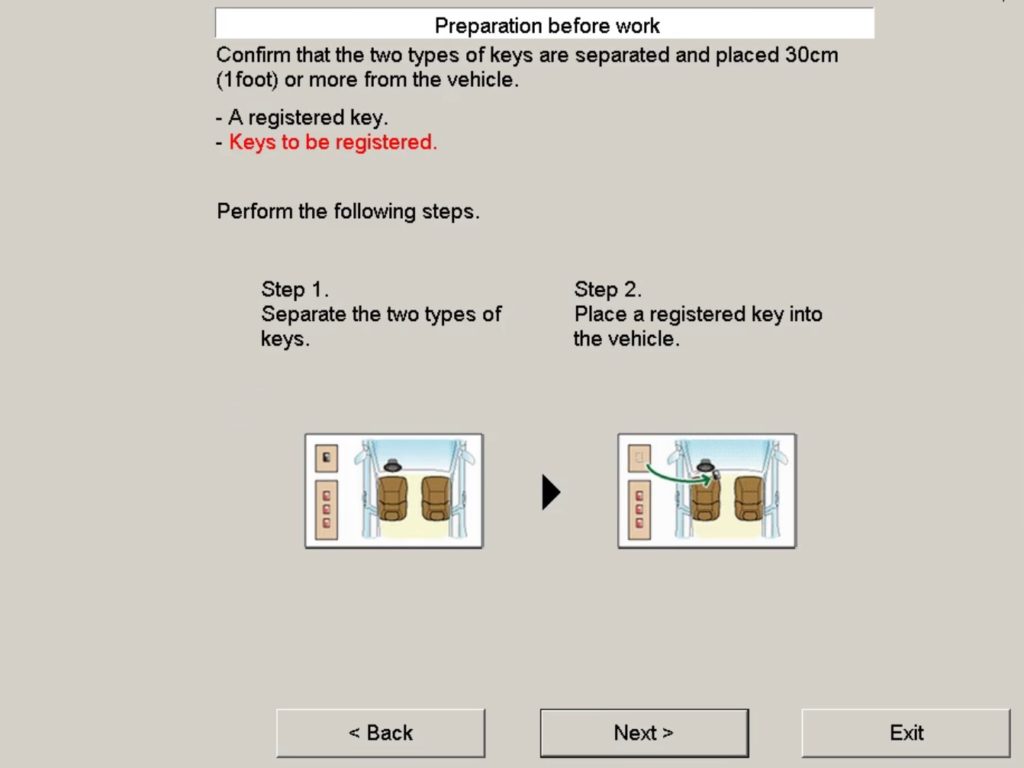
- Press “Pre-Start Check” button and review registration process
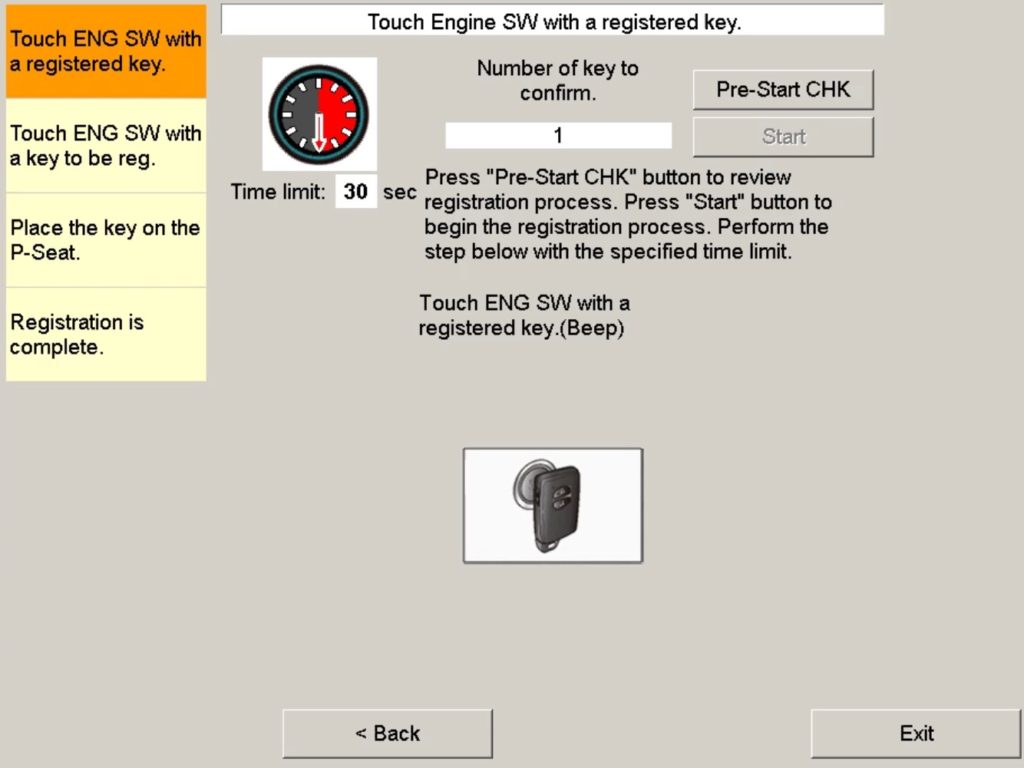
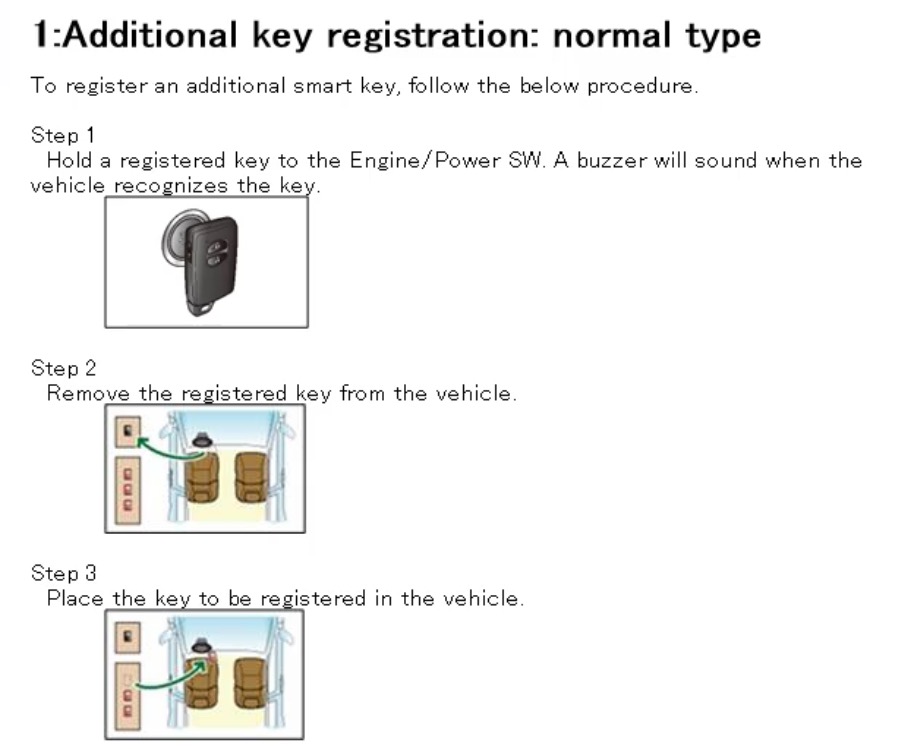
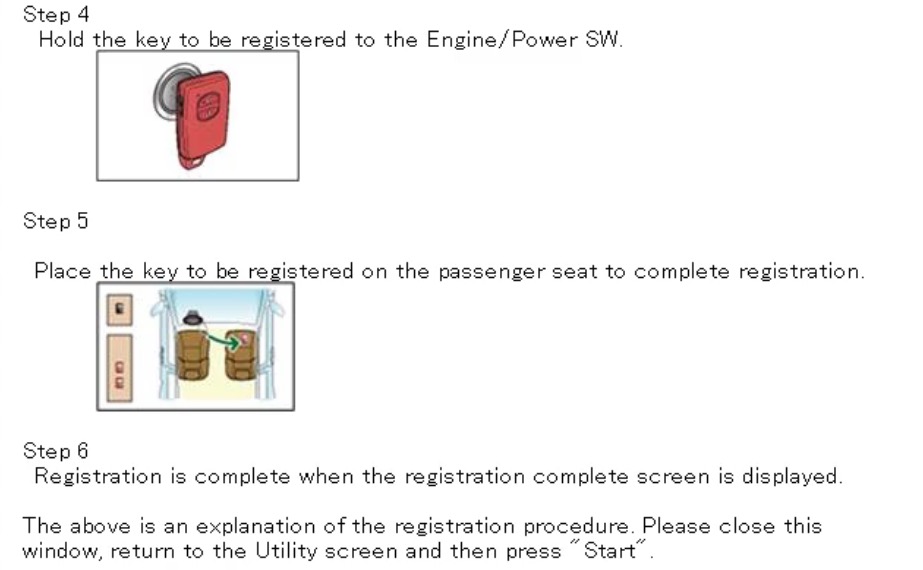
New Smart Key Registration Process
- Press “Start” button to start registering process
- Within 30 seconds touch engine start switch/button with your registered smart key. You will hear one beep
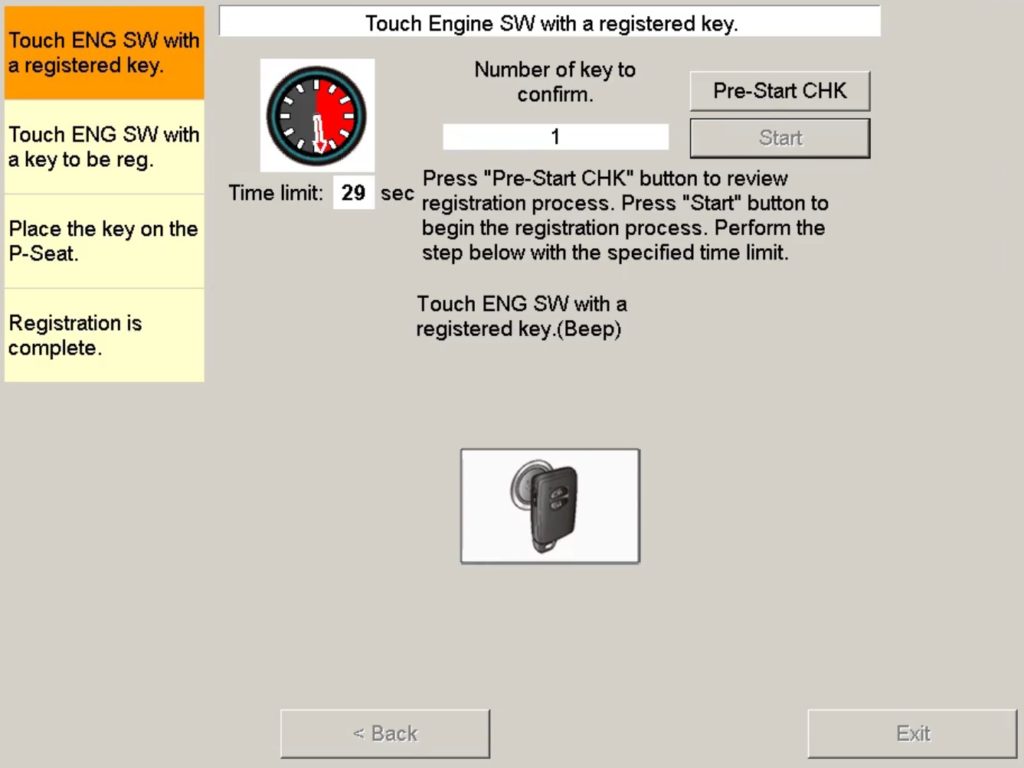
- Within 30 seconds remove the registered key from the vehicle, place the new unregistered key into the vehicle, and touch the engine start switch/button with the unregistered smart key. You will hear one beep
- Place the key on the passenger seat. New smart key registration is complete!
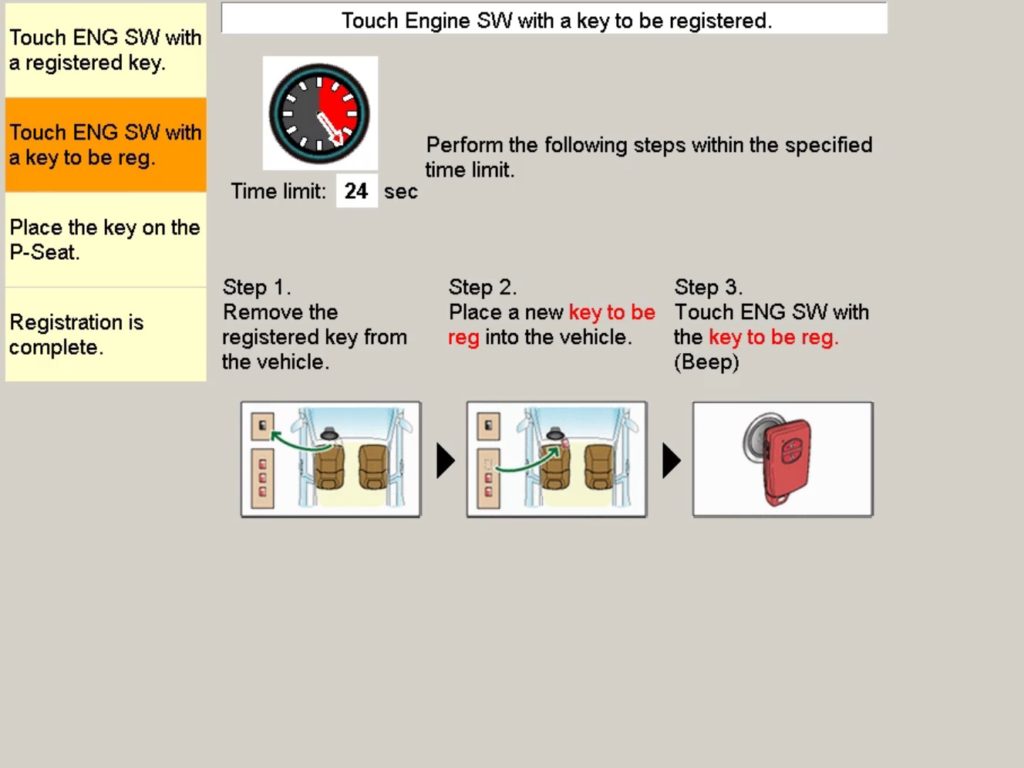
- Test new smart key to verify it is working
- You can press “Next” to register more keys, or “Exit” to finish.
You can also watch me using this method to program a spare smart key for my 2008 Toyota Highlander Hybrid Limited:
Please Share Your Experience!
Thank you for checking out our website. We hope these programming instructions were helpful and saved you a lot of money. If so, please please give back to DIY-time community and share your experience in the comments section below (no registration required). Tell us if you were able to register your smart keys; what is the make, year and model of your car; what problems you ran into and how you fixed them, etc. We will update the content of this page, compatibility list, and FAQ with your input.
Compatibility
These instructions work for various Toyota, Lexus, and Scion equipped with a smart key. The following Toyota models: 4Runner, Avalon, Camry, Celica, C-HR, Corolla, Echo, FJ Cruiser, Highlander, Land Cruiser. Matrix, MR2, Paseo, Prius, Rav4, Sequoia, Sienna, Solara, Supra, Tacoma, Tundra, Venza, or Yaris. Lexus: CT200h, ES250, ES300, ES330, ES350, GS F, GS200t, GS300, GS350, GS400, GS430, GS450h, GS460, GX460, GX470, HS250h, IS F, IS200t, IS250, IS250c, IS300, IS350, IS350c, LFA, LS400, LS430, LS460, LS600h, LX450, LX470, LX570, NX200t, NX300h, RC F, RC200t, RC300, RC350, RX300, RX330, RX350, RX400h, RX450h, SC300, SC400, or SC430. The following Scion models: FR-S, iA, iM, iQ, iQ EV, tC, xA, xB, or xD.
Troubleshooting Tips.
If you weren’t able to program your Lexus Smart Key, visit my Troubleshooting Tips page here, where I’ll try to answer the most frequently asked questions. I will try to update this list if I receive new questions or information. If you don’t find your answer, feel free to ask it in the comments area below. I or other readers may know about your problem to help you with your question. Likewise, if you see others asking questions, feel free to chime in if you feel like you know the right answer. Let’s help each other here by sharing our knowledge and experience.
